Notion is a tool that has taken the productivity community along with students and working professionals by storm. Because of its flexibility, it can be used to develop anything from a basic To-do list to advanced databases, and hence, it is very useful for managing data.
On the other hand, there is one aspect where Notion performs rather well, and that is its openness to integration with other tools or platforms to boost its capabilities. One such platform is Indify, which can be integrated with Notion to help you add widgets inside your Notion workspace. Indify has a set of versatile widgets that can help enhance your Notion docs.
What is Indify?
Indify is a platform which offers several widgets that are tailored to integration with Notion. These widgets are completely customizable and can be swiftly integrated into Notion layouts to enhance the operability and visuals of the pages.
Indify has numerous features whether you need real-time information, are tracking habits, or just want to make your Notion pages more aesthetic and beautiful.
Key Features of Indify Notion Widgets
Customizability: Customizability is an essential attribute of Indify widgets. The Indify program enables users to modify the colour, size, font, and many more based on your preference.
Seamless Integration: The integration of the Indify widgets into the Notion pages can be done easily and it takes little time which makes it user-friendly.
Variety of Widgets: This is in reference to the clocks and calendars, weather updates, and habit trackers among many other options available on Indify which you readily use inside your Notion workspace.
Real-time Updates: Today, most of the widgets provided by Indify are updated and data provided to the user is real time, for instance weather widget. There are many such widgets which provide real-time data.
Popular Indify Notion Widgets
1. Notion Counter Widget
Notion Counter Widgets are suitable for tracking and monitoring the accomplishment of a specific activity quickly. The preferred icon can be set how it is displayed as either the + - symbols or ▲ ▼ arrows.
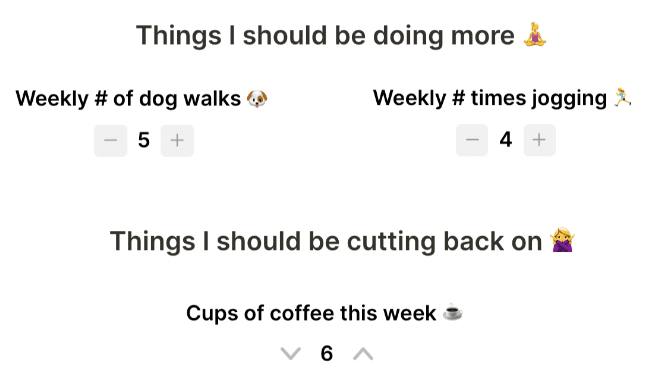
Notion counter widgets are also very practical, they can be used to track progress of project or the number of times a specific user performs a particular action. Regardless of the goal set, users will be able to monitor their progression with the help of Notion Counter Widgets.
2. Notion Countdown Widget
Notion Countdown widget is useful to track events and activities and it is quite handy on the desktop. Not only that, but you can have some parameters for displaying the widget to illustrate how much time is left to complete the event.
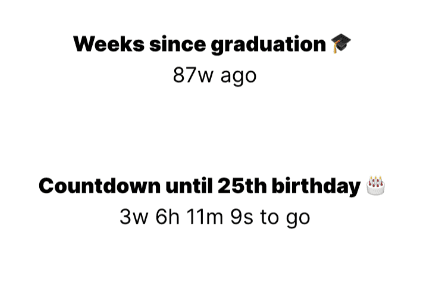
Users can style this widget in a manner of the choice ensuring that the layout of the approaching events and milestones is much more appealing.
3. Notion Google Calendar Widget
The Notion Google Calendar widget lets you integrate your google calendar into Notion so that you may easily and quickly refer to your schedule of events or things to do in the course of the day. The widget also enables modification of appearances of the calendar to your preference.
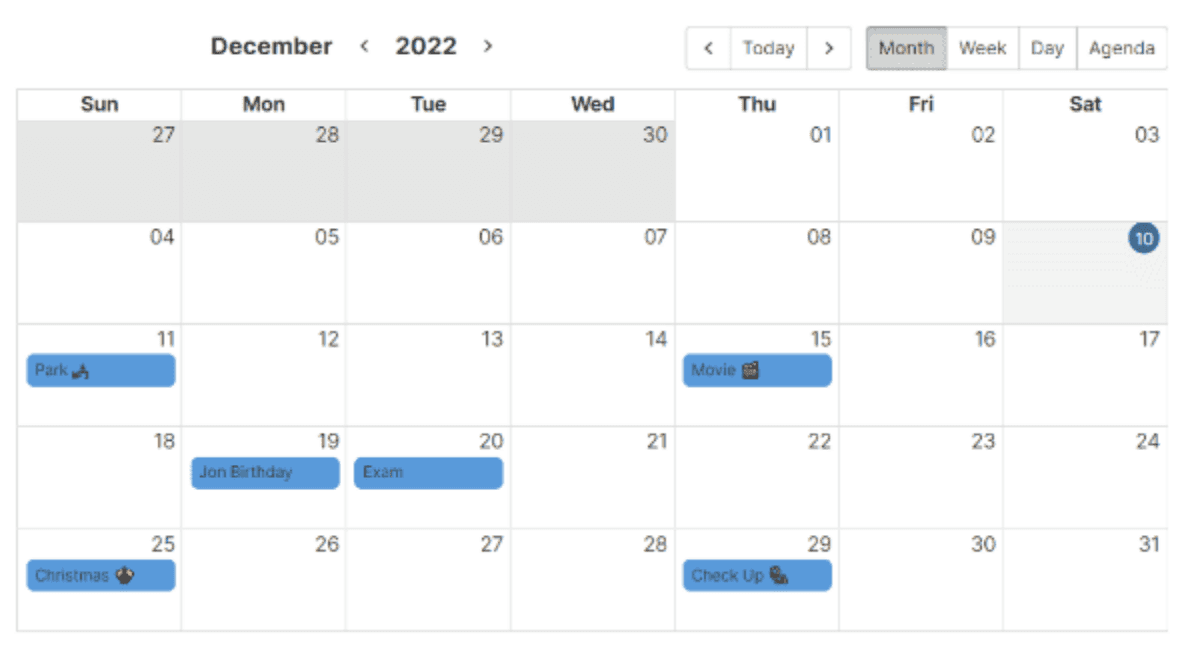
As it is, it opens a monthly view, but one can switch to a weekly or a daily view. Agenda is also available as one of the view types where all the items that are planned for the further date will be shown irrespective of their position in the calendar. This widget would ensure the individual misses no event or task once it is integrated on the screen.
4. Notion Weather Widget
For getting weather updates for the geographic location of a user without having to leave your Notion workspace, the Notion weather widget can be helpful. The only thing you need to do is input your location on the widget’s settings and the widget will source data from your location and present it on the Notion page.
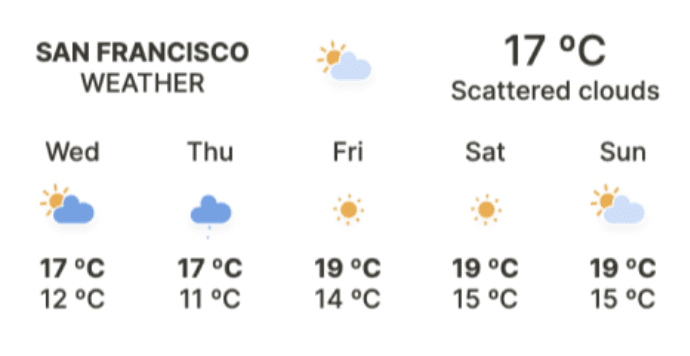
This is in reference to the number of days depicted on the widget since this may be adjusted as per your preference. There is also an option where you may choose the temperature unit whether to be in FAHRENHEIT or CELSIUS. It can also demonstrate specific weather fields, included to the list of free services only for the paying users.
5. Notion Quotes Widget
Notion Quotes Widget is a convenient way of having an extra portion of an inspirational touch in your Notion workspace. The quotes widget can be aligned to the left or right of the screen and there is an option to choose a background colour for the widget.
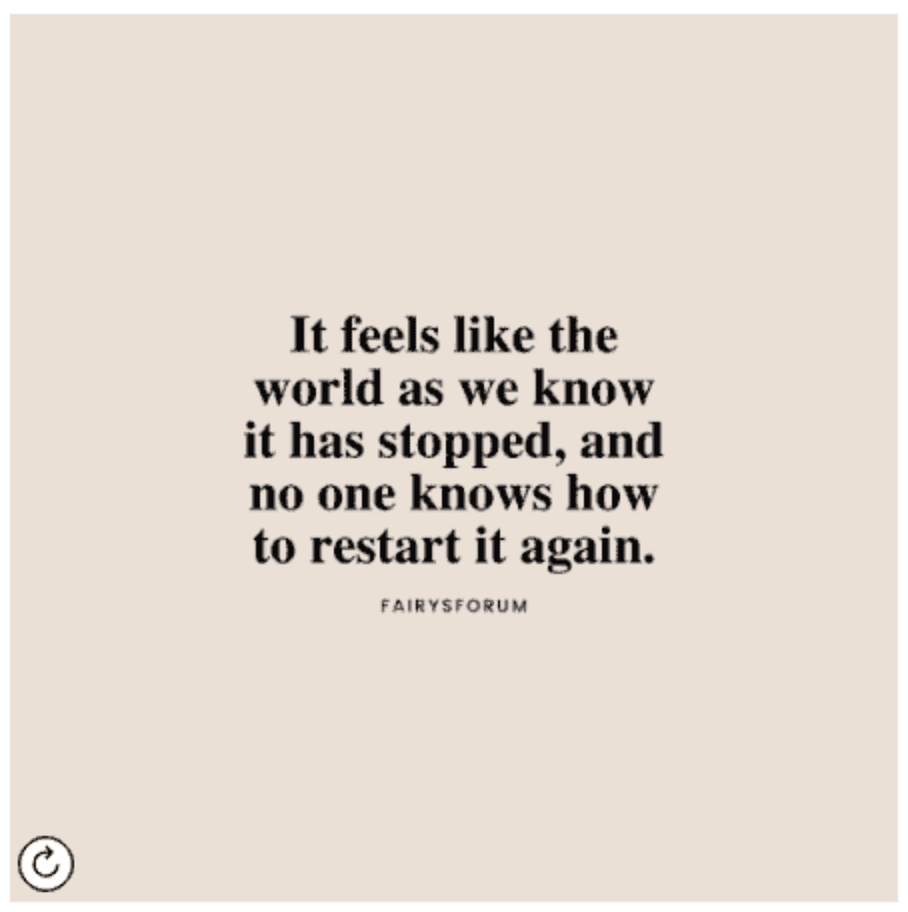
The widget used in the application is the quotes widget and it also has a feel like a refresh button meaning that you can get a new quote every time you refresh. This is a wonderful idea to apply in a working environment so as to motivate and make the workplace more inspiring.
6. Progress Bar Widget
Progress Bar Widget shows time that is spent and remaining with reference to several parameters. These bars apply to show the progress in a manner that increases interest. Life span is an estimation, and it is done by using date of birth and expected span of life.
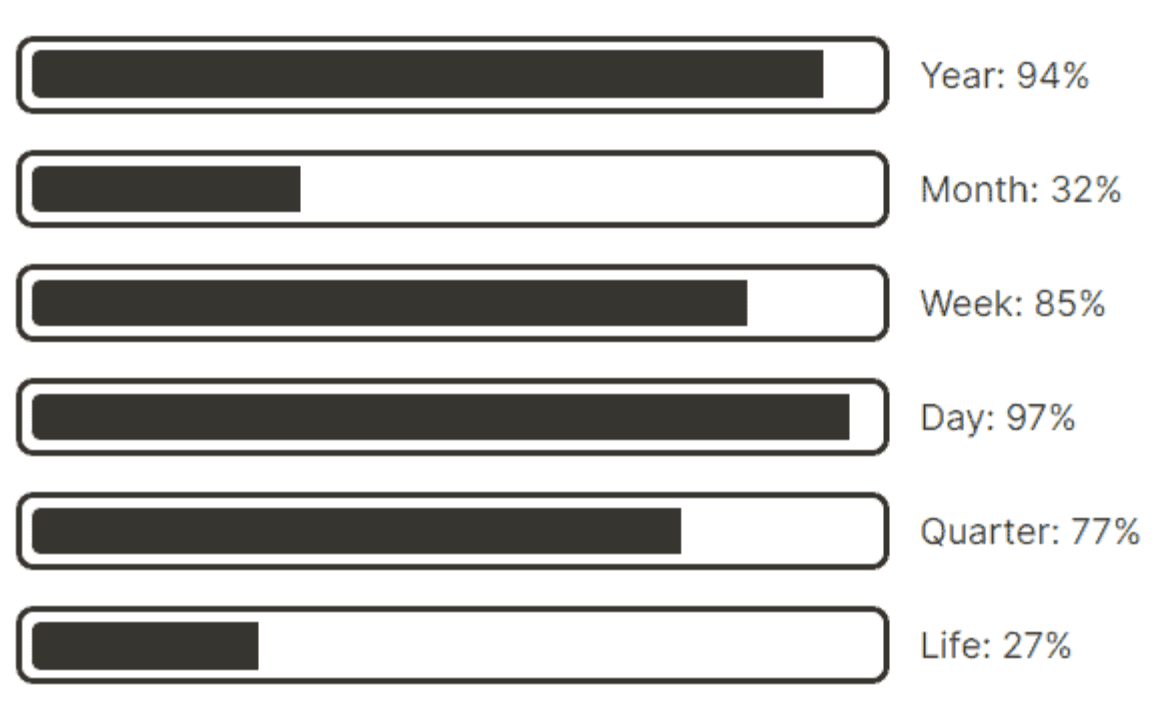
This compelling widget called the Life Progress Bar Widget offers a insight into how life is being spent and is perfect for not missing the big picture things.
7. Notion Clock Widget
The Notion Clock widget allows you to always know what time it is by offering you a basic clock. Currently, there are 8 types of clock skins available, some of which are depicted above. It is capable of formatting time with the auto adjustment of the local time zone or stick to a 24-hour system based on your choice.
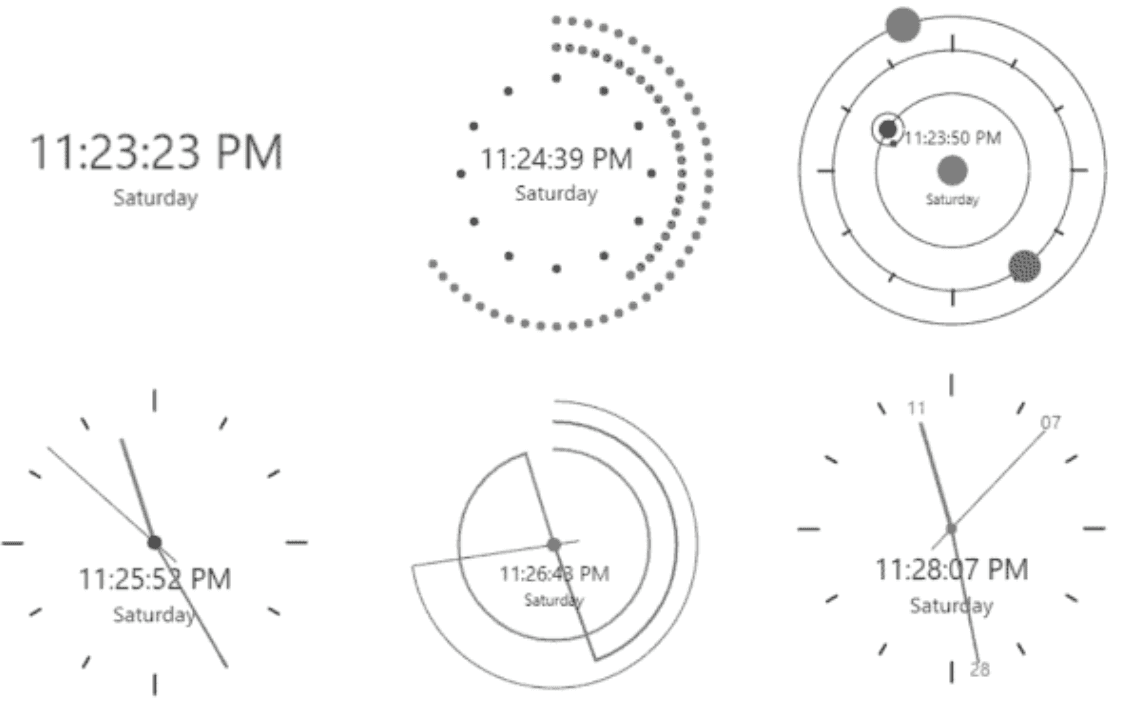
8. Notion Image Gallery Widget
You can easily add an image carousel with multiple images to your Notion workspace is by using a Notion Image Gallery Widget. With the help of this widget, users can insert any image they want from their device.
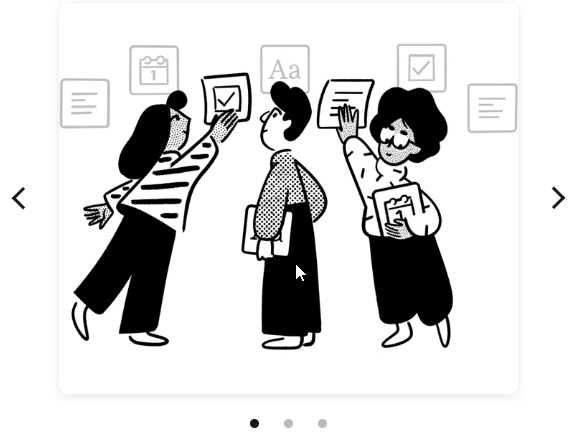
9. Notion Button Widget
The Indify Notion button widgets are some of the most straightforward the Indify platform has to offer for enhancing your Notion pages with interactivity. There is an option to change the background color, and even the button can be customized with different icons and emojis. You can even add different font style like default, serif, and mono.
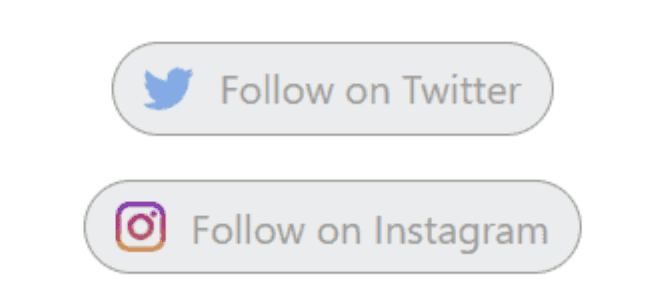
How to Add Indify Widgets to Your Notion Pages?
Adding Indify widgets to your Notion pages is a simple process:
Go to the Indify website and sign in with your account.
Explore all the available widgets and select the one you want to add to your Notion page.
Use the customization options to tailor the widget to your preferences. Adjust colors, sizes, and other settings based on your preference.
Once you’re satisfied with your customization, copy the generated embed code.
Now, Open your Notion page, paste the embed code where you want the widget to appear. Your widget will now be visible and functional within your Notion workspace.
Benefits of Using Indify Widgets
Enhanced Functionality: Indify Notion widgets enhance your Notion workspace with functionalities that are not inherently present inside the workspace.
Aesthetic Appeal: Given that the customization options are very diverse, the Indify widgets will help you improve the appearance of your Notion pages and make them much more interesting.
Improved Productivity: Widgets such as the Google Calendar and Countdown widgets ensure that you are organised and on task all through, thus increasing productivity.
Conclusion
To sum up, Indify is a must-have platform for everyone to level up their use of Notion in every possible way. Due to the availability of multiple and flexible widgets, you can customize your Notion workspace based on your preferences.
Don’t forget to follow me on:
Check out my Notion Template Store for FREE Notion Templates: https://maestrohere.com/templates
